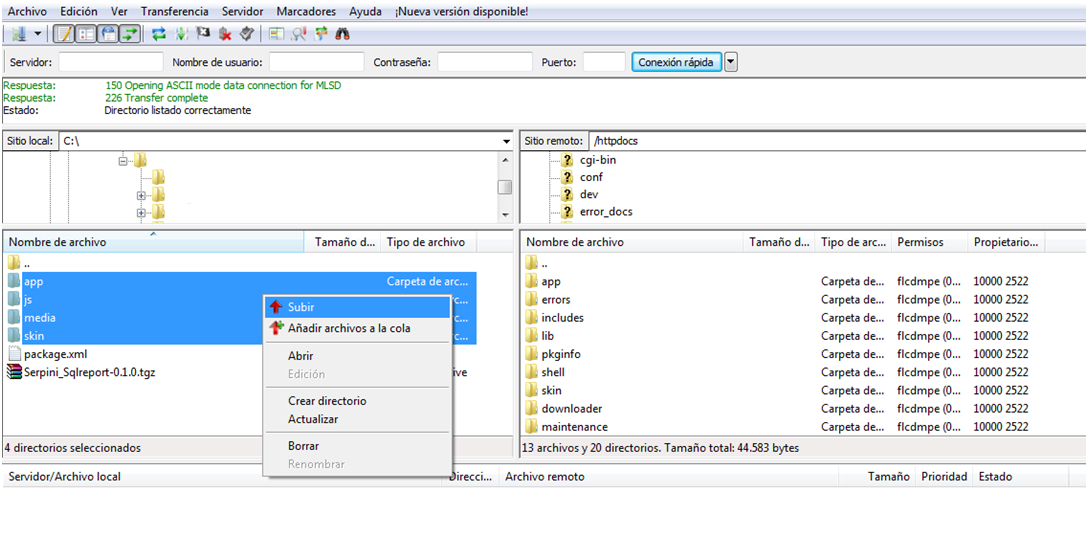Introduction
After purchasing the plugin, you will get a compressed file named Serpini_Sqlreport-0.1.0.tgz. To unzip the file, you need a decompression program such as WinRAR Rarlab company.
Installation steps
Install files
The compressed file Serpini_Sqlreport-0.1.0.tgz has all the plugin files to install, copy all files in the root of the installation of magento.
Config Magento
In this step, we will flush Magento cache to detect the new plugin and start first time plugin.
- Flush Magento Cache: For this in the frontend of Magento, go to the menu System-> Cache Management.
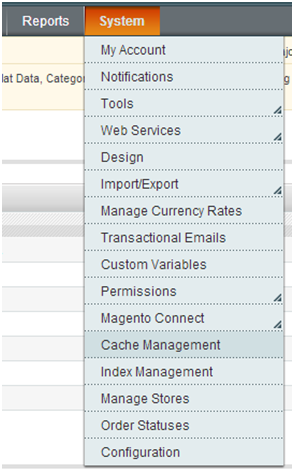
Push button “Flush Magento Cache” and “Flush Cache Storage”

We will see a message indicating that it has successfully flushed cache.

- Run for the first time the plugin: After installing the plugin, on the frontend of Magento we will see two submenus in the Reports menu.
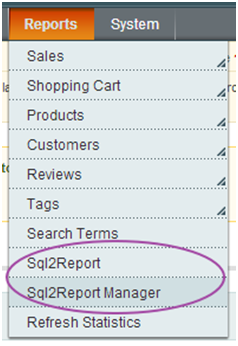 Sql2Report: Viewer reports
Sql2Report: Viewer reports
Sql2Report Manager: Config reports.
Select the option Reports -> Sql2Report Manager
When you first enter the Config screen, the system will create the necessary tables and import the sample reports, indicating if all went well with a message.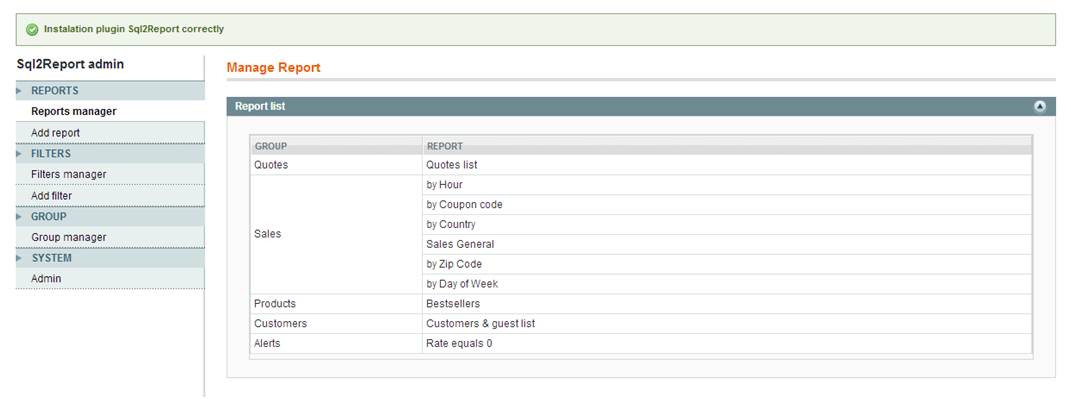
We’ll have the plugin installed and ready to start creating reports.