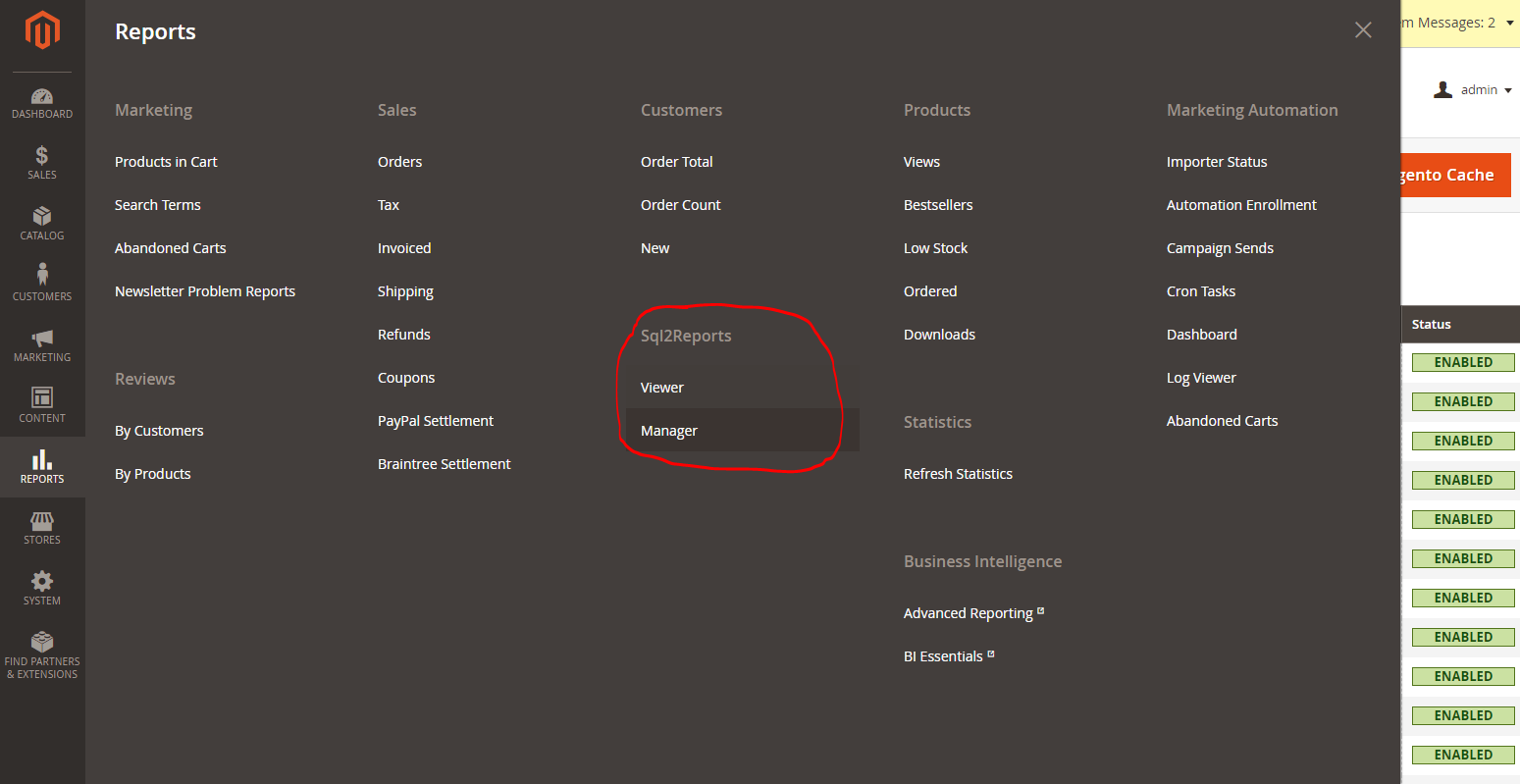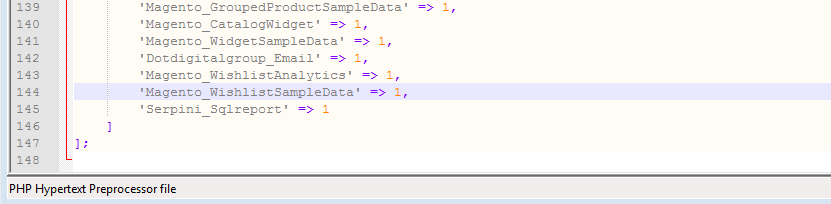Introduction
After purchasing the plugin, you will get a compressed file named Serpini_Sql2report-2.4.6.zip. To unzip the file, you need a decompression program such as WinRAR Rarlab company.
There are two most popular ways of installing Magento 2 extension manually. The first one is to use COMMAND LINE (recommended) and the second one is to install manually using Magento configuration.
Option 1: Magento 2 install extension using COMMAND LINE (Recommended)
Your Magento 2.x extensions can be installed in a few minutes by going through these following steps
- Buy the plugin for magento 2 in the following link
- Unzip the file plugin Serpini_Sql2report-2.4.6.zip on a local folder
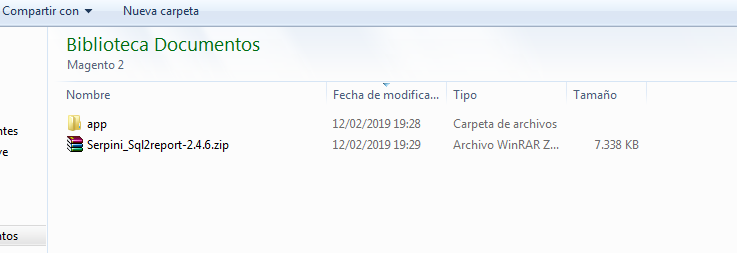
- Login to your Magento 2.x Hosting site using FTP connection (for details contact your hosting provider)
- Upload the folder /app to your Magento 2.x installation root directory.
- Login to your Magento 2.x Hosting site using SSH connection (for details contact your hosting provider)
- After successful SSH login, using the command line (shell), open the Magento root directory where Magento 2.x is installed
- Run the Magento 2.x install command from root:
php bin/magento setup:upgrade
- Flush Magento Cache under System >> Cache Management (in Magento Admin panel)
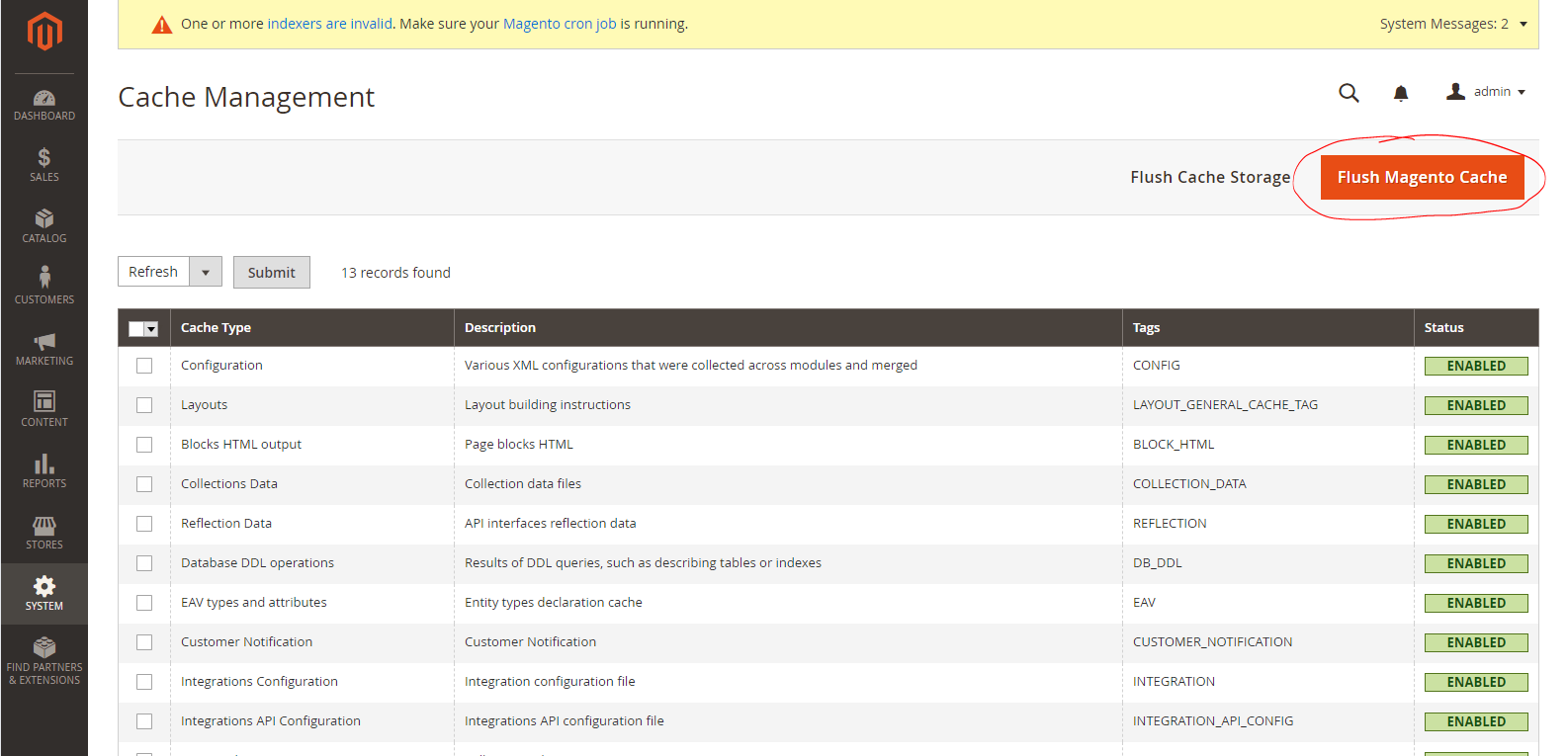
- The module should now be installed and visible under Reports >> Sql2Reports
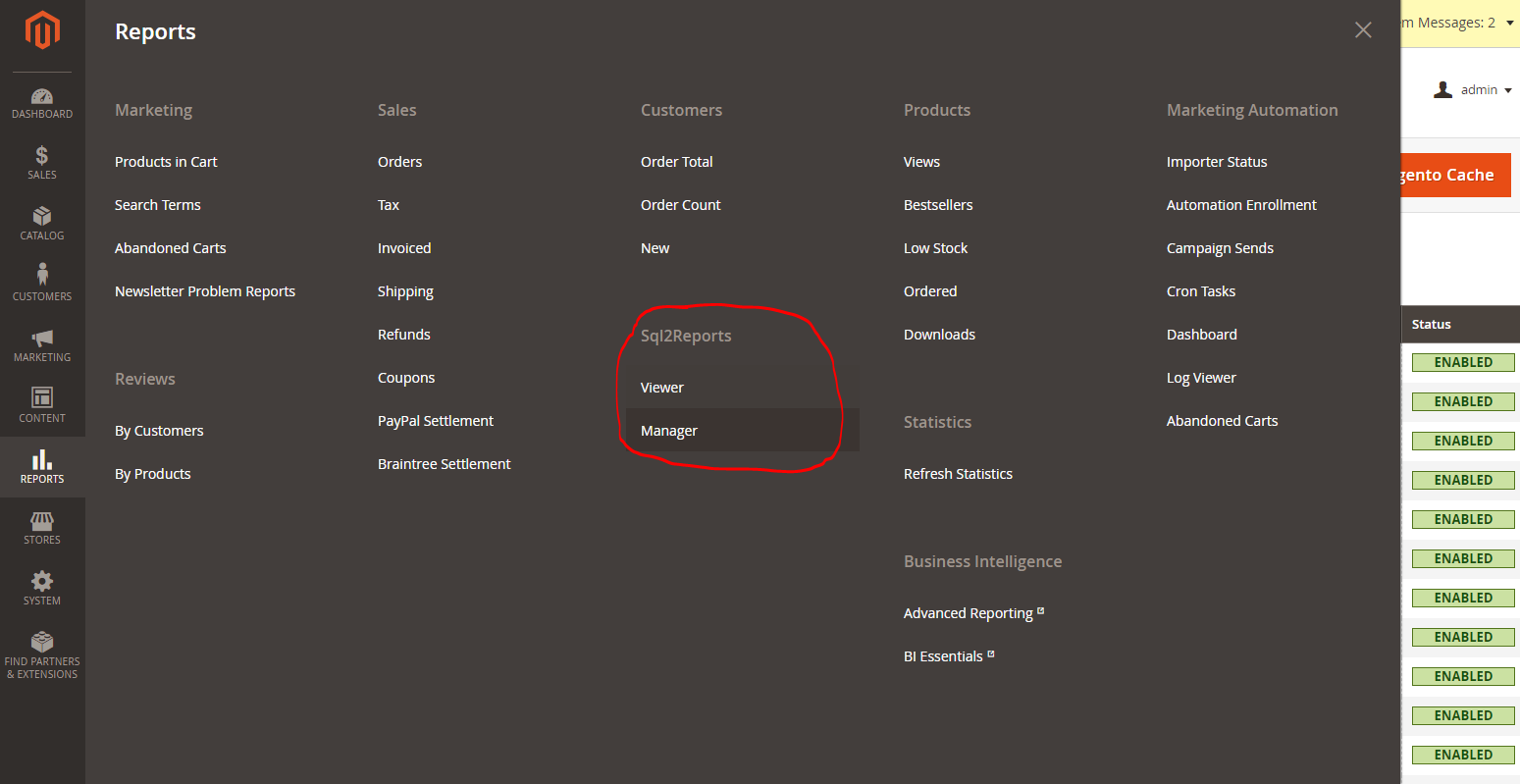
Option 2. Magento 2 install extension by manually editing Magento
Configuration file
Your Magento 2.x extensions can be installed in a few minutes by going through these following steps
- Buy the plugin for magento 2 in the following link
- Unzip the file plugin Serpini_Sql2report-2.4.6.zip on a local folder.
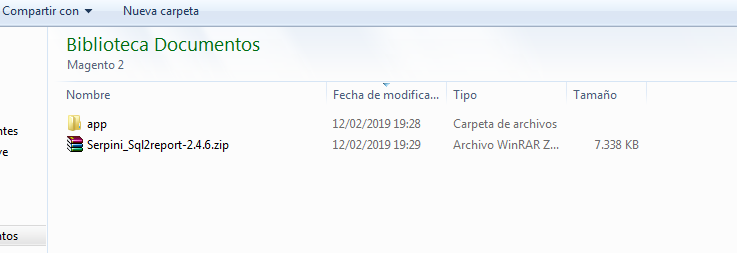
- Login to your Magento 2.x Hosting site using FTP connection (for details contact your hosting provider)
- Upload the folder /app to your Magento 2.x installation root directory.
- Open the file Config.php file for editing on /app/et/config.php
- Edit the file by adding only 1 line of code at the end of the file before closing bracket:
'Serpini_Sqlreport' => 1,
- Save and close the file
- Now go and open the Magento 2.x Admin panel
- Flush Magento Cache under System >> Cache Management (in Magento Admin panel)
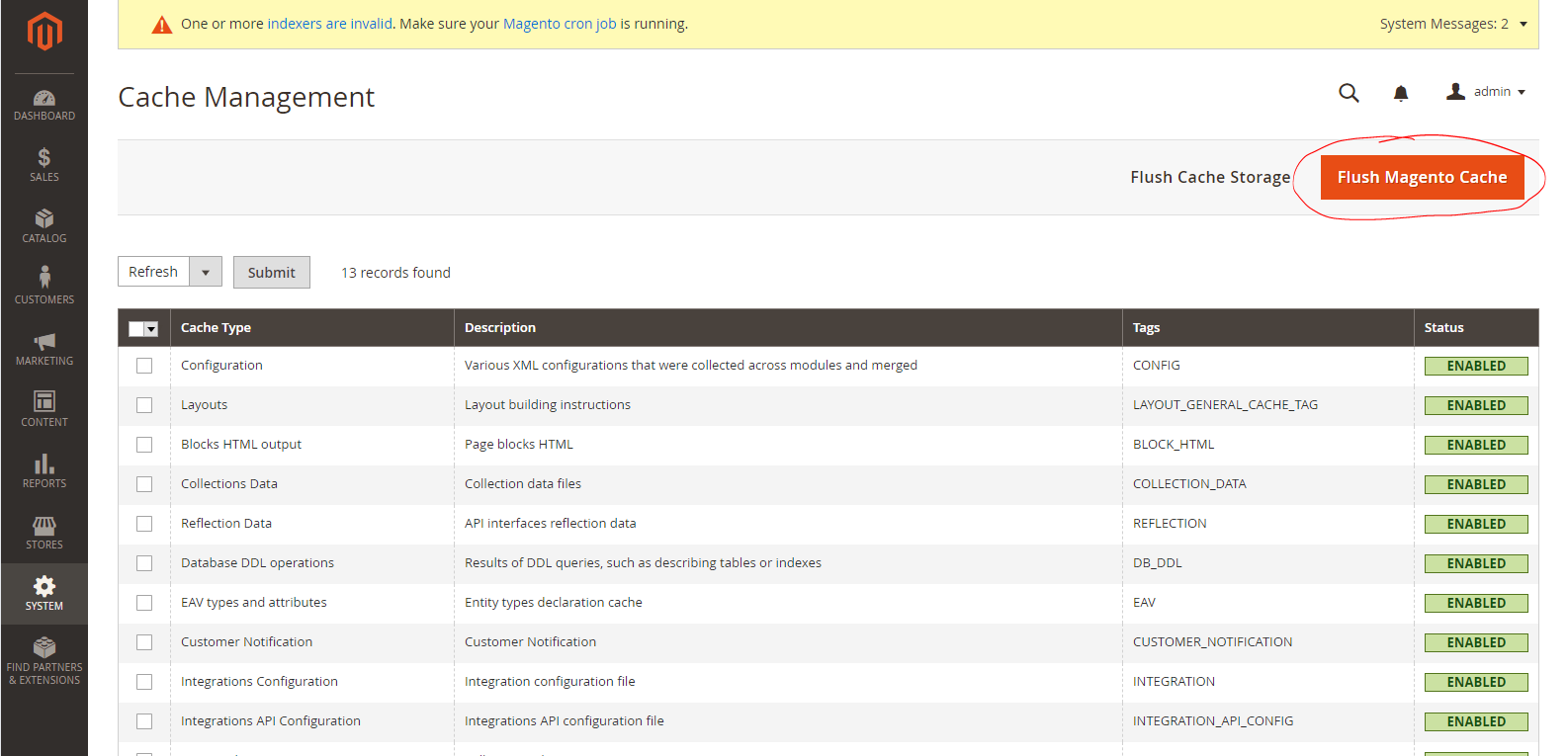
- The module should now be installed and visible under Reports >> Sql2Reports